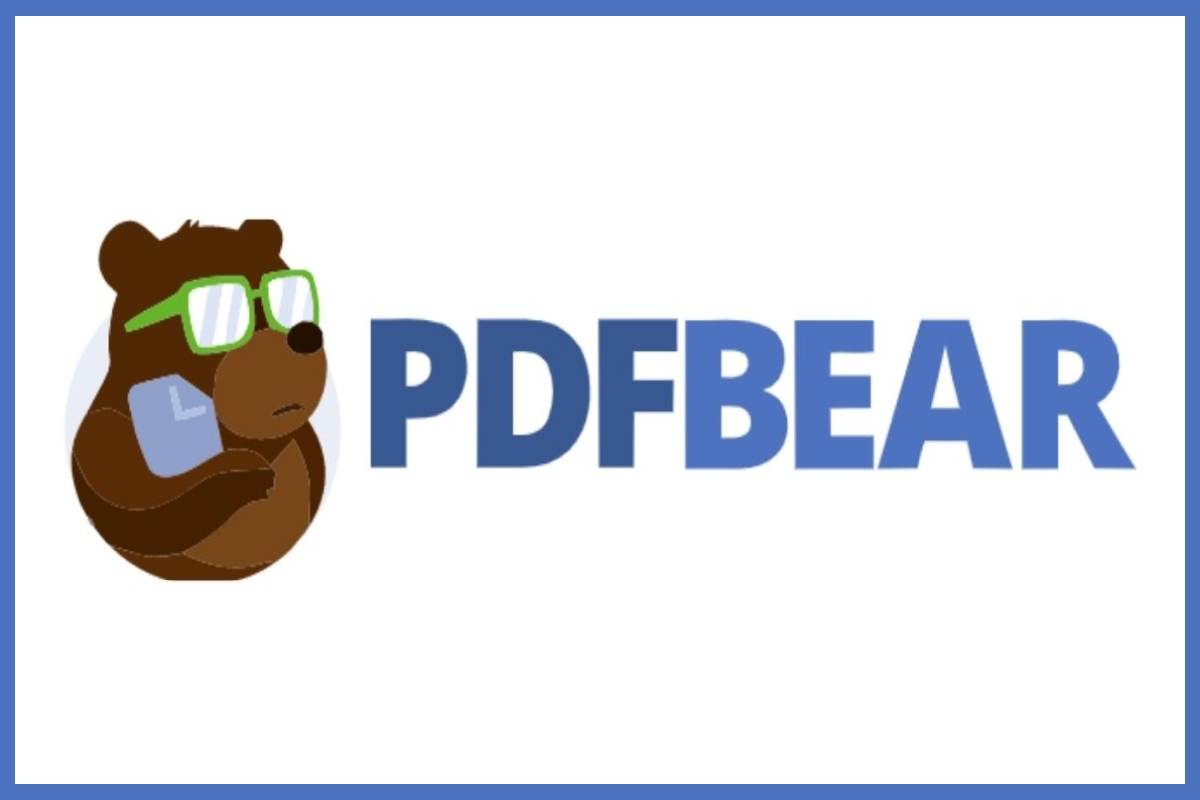Proper management always connects with better productivity and efficiency. Whether you are talking about time, money, or electronic files, efficient management will always elevate your chances of success. This modern and digital era puts these advanced gadgetries and computers at the centre of everything.
Manage Your Files Easily Using PDFBear For Free
One of the most admired and used files nowadays are the ones in portable document format. Aside from its quality printing format and smaller size, these PDFs continue to rise as they contribute to convenience and consistency. Provided that the world’s current trends and demands focus on these modernized electronic file formats, how do we manage them more efficiently?
PDFBear: Your Top Pick For Better PDF Management
Although most computers have pre-installed Adobe programs to open and manage their PDFs easier, things could go different when using a mobile device. What if your computer does not have these pre-installed programs? Are you having trouble looking for the correct tool to compress or unlock PDF? Worry no more as we now have the free and efficient PDFBear.
PDFBear is free for everyone as it is a web-based platform. You can keep yourself more relaxed as you do not have to hassle yourself with paying and installing programs. All you need is your device, PDF file, and a stable internet connection. Get these things ready, and you can start using this website immediately.
This online tool helps you manage your PDFs better as it carries all the necessary tools. If you have large PDFs, you can utilize their excellent PDF functions, such as compress and split PDF. If you need to combine various PDFs, you can use the merge PDF function. And one of the most commonly searched tools is the PDF converter tool, which you can still find in PDFBear.
Free Unlock Tool For Encrypted PDFs
How about those encrypted PDFs? Does PDFBear have a free online tool to unlock those files? Yes, they do. Provided that you are the authorized person and you have the required password, you can easily decrypt your PDFs with this online tool. You can start by clicking “unlock PDF” from the PDFBear home page.
Upload your locked PDF and input its password and click “decrypt PDF!” Then, you can start downloading your freshly decrypted PDF without spending a penny! It is simple as ABC! Some find it challenging to unlock PDFs without the appropriate tool. With this website, you do not have to undergo those hassles at all. Quite the perfect tool for corporate and busy professionals!
Using The PDF Compressor
The PDF compressor allows you to shrink your file to its most shrinkable size. This tool saves you from the hassle of various edits just to reduce file size. This option is best, especially if you have PDFs with high-quality images that consume much space. Worry not, as quality will not be compromised when compressed with the use of PDFBear.
To perform a PDF compression, you can start by going to the PDFBear home page and click on “Compress PDF.” Locate your large PDF and drag it to dropbox. After file upload, you can choose whether you need a basic or strong compression. For free users, you can only choose the basic compress. Click “Choose an option” after you decide which one you need.
The server will compress your PDF to its provided file size, which will only take less than thirty seconds. After the PDF compress, you can start downloading your file to your disk. On the other hand, you can also optimize its URL to share the file online quicker. Copy-paste the file URL to send it to your friends or colleagues through your everyday social media platforms.
Detach Pages with PDF Split
If you find some irrelevant or unnecessary pages from your document, you can detach them using the PDF split. This is an excellent option if you do not want to delete those separated pages entirely. With PDF split, you can segregate your PDF pages and save them as individualized files.
From the PDFBear home page, click the “Split PDF” function and upload your PDF file. Then, you can start selecting the pages you want to extract from your base document. After selecting the pages, click “Extract PDF” to detach those specific pages and save them separately.
Takeaway | Manage Your Files Easily Using PDFBear For Free
Reducing your PDFs file size is not as simple as it seems when you do not acquire the necessary tools. It becomes simple and straightforward with PDFBear as this online tool works together with the well-known Solid Documents.