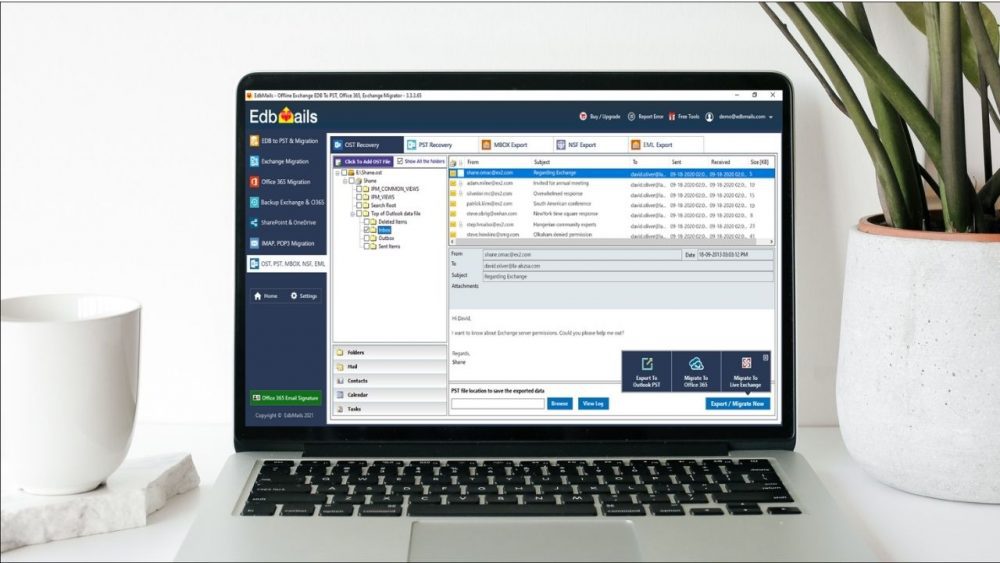Migrations to Office 365 can be complicated if they are not properly planned. They may include removing users from calendars, disconnecting administrators, migrating user data and permissions across platforms, and other tasks.
Whether you’re planning to migrate Exchange to Office 365 cloud or switching from one Office 365 tenant to another as part of a merger or acquisition, early planning and effective tools are vital to success.
EdbMails Office 365 mailbox migration Software
You may be wondering if you can migrate directly using Microsoft’s built-in migration methods. However, there is a catch. Microsoft’s migration tools are insufficient for proper planning and executing your transfer. This is due to the fact that they necessitate both time and in-depth technical expertise to successfully complete the migration.
Furthermore, they are not the typical cut-and-dry methods that everyone employs. If there is a problem in the middle, you are alone in the cold waters. As a result, many migrations fail completely. To simplify such complications, we decided to put a specialized software tool, EdbMails Office 365 mailbox migration tool, to the test.
Supported Migration Scenarios for EdbMails
Now that we’ve established the need for a dedicated Office 365 migration tool, let’s take a look at some of EdbMails’ supported migration scenarios before proceeding to the actual migration procedure and thorough review.
EdbMails Office 365 Migration secures and automates data transfers from Office 365 to Office 365 or to a live Exchange server. The application is simple to use and includes data filtering and migration reports to ensure that emails, contacts, tasks, and other mailbox data are migrated to the cloud in a seamless manner.
The following Office 365 migration scenarios are supported by the software:-
- Moving from one Office 365 tenancy to another
- Transferring Office 365 mailboxes within the same or different domain
- Exchange Migration from O365 Public Folders
- Migration from Office 365 Public Folder to Shared Mailboxes
- Migration of Office 365 Public Folder and Shared Mailboxes
- Export and import Outlook PST files from Office 365.
- Cutover, Staged and Hybrid Office 365 migration
Simplified Office 365 migration process with EdbMails
1. Download, Setup and Installation process
Installing EdbMails is as simple as installing any other Windows application. To get EdbMails, go to the official website and click the ‘Download EdbMails’ button. The installation file is about 35 MB in size, and it downloads in a matter of a few minutes. When the Setup.exe file has finished downloading, double-click it to install it. Because no additional permissions are required, the setup process is simple and quick.
After installing EdbMails, click the Start Your Free Trial button if you don’t have a license yet. This option allows you to test the entire software for free. If you have purchased a license, you must use it to log in. EdbMails does not require an activation key, but it is linked to the email address you provide during the purchase process. Then click on ‘Office 365 Migration.’
2. Source Office 365 mailbox login
Connect to the originating Office 365 account. The two possibilities are “Classic” and “Modern.” The classic login method asks you to manually enter your login credentials. The modern login screen has two options: Auto and Manual registration. After using the Auto Registration login option, you are directed to the official Office 365 page where you must log in to your Office 365 account.
EdbMails uses secure modern OAuth 2.0 authentication which is considered a safe login method. This alleviates users’ concerns about their data and migration security. To individually identify yourself using the manual registration, you’ll need to enter your email address, application ID, directory ID, etc. For demonstration purposes, we’ll use the Auto Registration method.
In the following window it displays, you can connect to your Mailboxes, Public Folder, or Archive mailbox. To connect to a Public Folder or Archive Mailbox, your mailbox must have both options activated and mailbox enabled in the Admin Center. Although the other connection options are almost identical, we’ll use Connect to Mailboxes as an example here. Once you’ve chosen a connection method, go to the Office 365 login page and log in using your credentials. Accept the permissions and continue.
3. Mailbox Selection and other EdbMails options
You can expand a list of all Office 365 mailboxes on the main EdbMails interface to see individual mail items and their counts. On the right side of the screen, there are options for removing deleted source items from target folders and updating target items with the source.
The tooltips explain the purpose of each option and you can also migrate mailbox permissions. Once you’ve decided on your mailboxes and the different options, scroll down to the bottom of the page and click Migrate to Office 365. You can choose which mailboxes and mail items to transfer by using the checkboxes beside each item.
4. Target Office 365 mailbox login
After selecting mailbox items from the EdbMails main pane, you must log in to your destination Office 365 account. The login and mailbox loading settings are identical to those of the source mailbox. Then, map the source and destination mailboxes. You must choose one of three options when mapping mailboxes. EdbMails will automatically map similar or exact source mails to destination mailboxes. This expedites large mailbox transfers. You can either manually map the mailboxes or use a previously saved mapping (if you have already performed migration to a target earlier)
5. Starting and finishing the transfer to the target server
Verify the mapping and then click the Continue button to proceed with the migration. The migration progress meter will appear, showing the current status. Click the View Log button to get the migration log report.
Direct migration from Office 365 server to Exchange
EdbMails software supports direct migrations to Exchange 2019 and Office 365. Moving your entire organization to Office 365 tenancy does not necessitate time-consuming intermediate PST export/import processes or a complex hybrid configuration. When you migrate your mailboxes with EdbMails, the source mailboxes are unaffected because the software simply transfers the data without altering it. A destination mailbox’s folder structure will be exactly identical to that of a source mailbox without data loss.
Direct O365 to PST export and backup
This option on the main EdbMails interface backs up Office 365 mailboxes directly to Outlook PST. After that, you can open this PST file in Microsoft Outlook to read all of your emails or restore your profile.
Migrate Public Folder, Archive, and Shared Mailboxes
EdbMails can move Public folders and Archive mailboxes to another Public folder or Shared Mailbox. You can also move the mail items between the Public and Shared Mailboxes, or to a new mailbox entirely. EdbMails, as opposed to abstract PowerShell commands or lengthy scripts, is a complete GUI software that operates on the principle of seeing and doing. Select the folders, then click on them to select only the items you require. This also enables you to cross-check your migration elements at the same time before migrating.
Mailbox Auto-Mapping and Incremental Migration
EdbMails has an auto-mapping feature that directly maps the source and target mailboxes based on their name similarity. This speeds up mapping when migrating a large number of mailboxes. There is, of course, a manual mapping option for users who prefer to do it that way.
EdbMails Office 365 migration tool performs a thorough migration on the first migration. The metadata of your transferred items and folders is encrypted and stored locally using military-grade AES-256 encryption. This metadata will be used by an incremental migration check. When you are performing the migration, you may continue to receive emails in your source inbox.
EdbMails Office 365 Migration Prominent Features
- EdbMails is an ideal tool for moving Office 365 mailboxes to another tenant or to Exchange 2019, 2016, or 2013.
- It also has the option of backing up Office 365 mailboxes to PST.
- Maintains complete integrity of the source and the target items.
- Manage the complete flow and migration using a simple graphical panel.
- Easily migrate emails, contacts, calendars, tasks, notes, and journals.
- Log files validate complete migrations and provide detailed information.
- EdbMails wizard helps you prepare migrations quickly and automatically match source and target mailboxes.
- Supports incremental migration without migrating duplicates.
- You can use EdbMails to exclude/include Standard Folders, Junk, and Deleted Items.
Comparing Parameters for EdbMails Office 365
1. User-Interface of EdbMails software
All of your Office 365 mailboxes are neatly organized into a tree on the left side of EdbMails’ primary interface. Expand each mailbox by pressing the plus sign (+) beside it. The selection box allows you to select the mail items that interest you. With EdbMails, you can also select all mailboxes at once and perform a cutover migration from the source to the target. The user interface of EdbMails is simple and the different steps are self-explanatory, with additional tooltips. This makes it easy for anyone to perform the migration without requiring technical skills.
2. Migration Efficiency and Speed of Transfer
With EdbMails, migrations are seamless and there is no loss of data. The data on the target is a mirror image of the source data with no changes made on either side. Large mailboxes and attachments can be managed by the software without slowing down or exhausting the system. We migrated a 1.5 GB mailbox using a typical T1 internet connection and it took less than an hour to finish the migration with EdbMails.
3. Software Capability and Data Security
EdbMails is a multithreaded application that ensures the best possible Office 365 migration performance. There is no limit to the number of mailboxes, attachments, mail items, or migration speeds. EdbMails can automatically handle Office 365 throttling to ensure a smooth conversion with no administrative disruptions. As a result, the Office 365 transfer is extremely accurate and secure.
4. Security and Privacy features
EdbMails provides excellent security without the use of third-party apps or intermediaries. Even the meta-data used for incremental migration is encrypted with military-grade AES-256 encryption. It authenticates your Office 365 accounts using modern OAuth 2.0 authentication based on ADAL. Furthermore, EdbMails is ISO 27001:2013 compliant software that ensures no data is lost during the migration process. It adheres to Microsoft’s best practices and migration flow, so there is no reason to be concerned about security.
EdbMails Office 365 License and Refund Policy
EdbMails is one of the most cost-effective options available. It includes all of the features and free customer service that a reasonably priced product should have. A license for 100 mailboxes costs $200, and the license is based on the source email address used for migration. You can migrate from a single source mailbox to an unlimited number of target mailboxes using the EdbMails license. Additionally, Office 365 mailboxes can be exported to a PST file for safekeeping. The license plans are lifetime and a one time investment without any recurring costs. EdbMails licenses include unrestricted customer support and free software upgrades.
After having gone through EdbMails license plans, let us now look at the refund policy. The software offers a 30-day money-back guarantee if the following conditions are met. Notably, you should always try the trial version before buying the complete edition of any software product. This indicates the tool’s compatibility, support, and other features. If you encounter any issues, it is advised to contact their technical support staff. Refunds are available under the following conditions.
- Any substantial differences between the trial and licensed versions will be investigated and attempted to be extracted in EdbMails safe lab; if unsuccessful, the money will be repaid in full.
- The EdbMails software will always attempt to recover the data. If you notice anything out of the ordinary, their support team will attempt to retrieve the data from the lab. If you are dissatisfied with the extraction results, you can request a refund.
Review conclusion: EdbMails Migration software for Office 365
When evaluating migration technologies, I consider speed, cost savings, efficiency, and the software’s ability to handle a variety of scenarios. EdbMails is an example of such software. It’s also difficult to find a program that works for everyone, but EdbMails stands out for its simplicity, functionality, and usability. The graphical user interface (GUI) simplifies decision-making and reduces eye strain.
If I had to perform the entire process using lengthy cmdlets and complex scripts, I would skip the migration process entirely. That is why we became enamoured with EdbMails which is intended to alleviate the user’s pain points. You will also not have to look far for file conversion and recovery software. EdbMails installation includes EDB, Lotus Notes NSF, OST converter, and many other useful tools. We’ll let you figure it out on your own before giving EdbMails a perfect score of 5/5.
We’d like to recommend another useful product for Exchange and Office 365 users that we tried recently. Sigsync is a centralized O365 email signature software that allows you to manage and control email signatures and disclaimers in one place.
If you are looking to maintain organization-wide consistency and uniformity in an email signature, you will love Sigsync. There are hundreds of ready-made professional signature templates to choose from. Furthermore, Sigsync has three modes of adding signatures, ensuring you always get the most recent signature changes. An email signature is used for product promotion, email marketing and campaigns, increasing website visitors and traffic, gaining social media followers, and so on. Try Sigsync for free by clicking the link above.