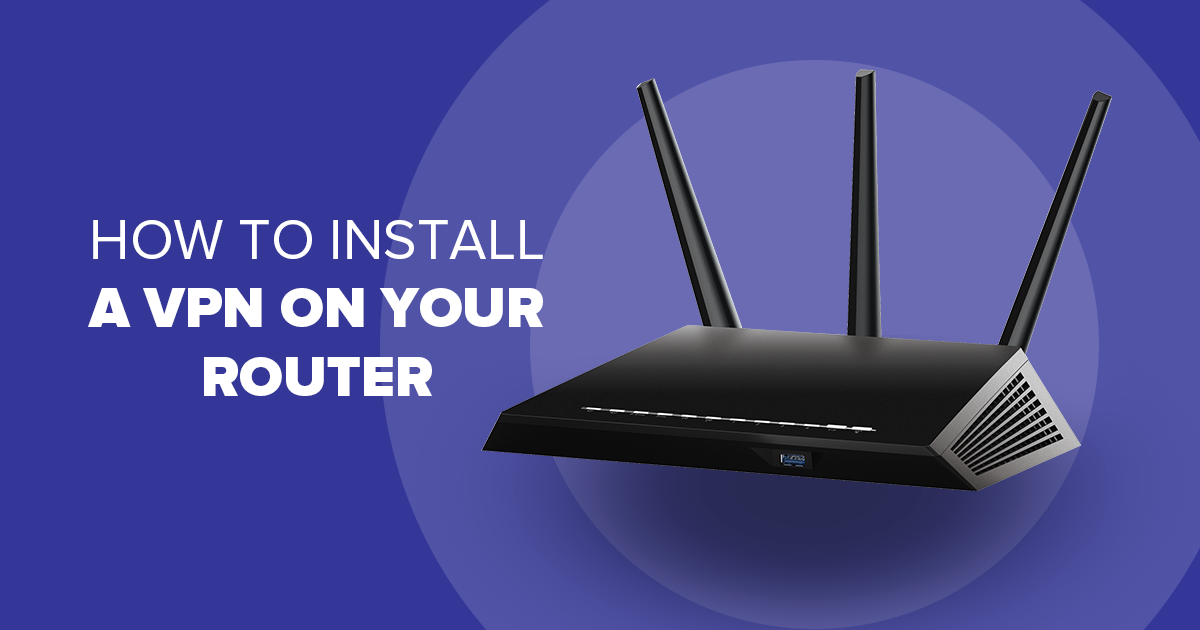Do you want to keep your devices protected? Are you tired of installing a VPN on every single device? Well, there is another great way to do so. You can add a VPN to your router to maintain the security of your gadgets. You must know that any device that is connected to the internet has security threats. Setting up a VPN on a router can prove to be a great step to improving the security of your devices. Router VPNs add a safety wall to all the gadgets that are connected to the router. Thus, it is a great way to protect an entire network with just one VPN.
So, if you don’t want to install separate antivirus software on every gadget at your place, try installing a VPN router. Installing a VPN router is easy but it’s a bit different from the way you install it on your devices. There are some providers that offer dedicated VPN apps for routers but most of them require proper installation.
What is a VPN Router?
According to VPNcheck.org, many advanced routers are equipped with features that make them behave like a VPN client. In simple words, a sophisticated home router is well equipped to connect itself to a VPN provider for security purposes. This way all the traffic passes through this connection and the whole network is protected.
Thus, a VPN router works in a similar way as a normal router; it routes the traffic through the VPN server. After confirmation to get the VPN firmware, the router allows all the connected devices to benefit from the VPN. It creates a secure and encrypted connection between the internet and the devices that are connected to the router. However, not all routers are equipped with this feature. If your router doesn’t have any built-in VPN support, you can install a VPN manually. In the next section, we’ll present a step-by-step guide to installing a VPN on your router.
Step by Step Guide to Install a VPN on Router
Every router is different but most of the routers follow the same procedure if you want to change the configurations. However, first, you need to verify a few things that are as follows:
- Your router should support a VPN. You can check this by visiting the router’s company’s website.
- You can install a third-party firmware that is equipped with numerous features such as VPN support.
- If your router doesn’t support third-party firmware or can’t work as a VPN client, you’ll have to get a different router.
- Your VPN provider and router must support accurate protocols (read more). For example, some routers are labeled ‘OpenVPN’ but if your VPN provider doesn’t provide this feature, then it’ll be of no use.
- The VPN data from your provider should be high so that it supports the entire network easily. This is important to consider especially if you’re willing to provide a VPN connection for multiple devices connected to the router.
If you have verified the above points, it means that your router is ready for installation. The installation of a VPN on a router, however, depends on the manufacturer and the configuration software too. Before installation, it is important to go through the router’s box and brand’s website so that the instructions are clear. Now follow these steps to install a VPN on your router:
- Open your web browser and enter your router’s IP in the address bar. If you don’t know the IP address, you can click the Start menu on Windows 10 and type ‘Command Prompt’. Click Enter and then type ‘ipconfig’ and press enter again. You’ll get your router’s IP address this way.
- Now go to the VPN option and choose the option for a VPN client. This is present under the advanced settings option of your router. The option can be present somewhere else too depending on the brand and model of your router.
- Now enter the correct settings to add a profile. You can either enter the details manually or directly upload the OpenVPN config file.
- You should now complete all the post-setup steps like changing the router’s firewall configuration.
- Now check if your IP is for a different location or not. You can do so by typing ‘what is my IP’ in Google search to see if it’s different from your location or not. If it has changed, you have successfully installed a VPN to your router.
Pros
- Protects the entire network
- Connects multiple devices
- Continuous VPN protection
- Saves time for VPN installation on each device
- Works on devices on which you can’t install VPN
Cons
- Managing VPN settings is a bit difficult
- Traffic between router and device is not encrypted
Tips to Improve VPN Usage on Router
- If you want a speedy connection, always connect your VPN to the nearest server. If your VPN provider offers more servers, it is always a better option as compared to one that has a few options only.
- You shouldn’t be running VPN on your router and the device connected, both. Having a VPN running on a router makes sure that the VPN is also running on the device connected to the router. Doubling up the VPN on both devices will only slow down the internet speed.
- Don’t always trust the Free VPN service providers. You might end up with a decreased internet speed or various performance issues with a free VPN. It is always a good idea to get a high-quality paid VPN service.
- Bookmark the router settings page on your browser. This will help you get back to your VPN router settings without searching for it.
Final Thoughts
Setting up a VPN on your router might seem a bit challenging at first, but it is worth it. Now that you’ve read this post, you’re well-informed about installing a VPN on your router. A good VPN protects your identity, bypasses geological restrictions, and helps you stream anonymously. While it is great to use a VPN on your PC or phone, it is an excellent idea to extend its advantages to all the devices at your place by using it directly on your router.